PKS 1.3をAzureインストールするメモです。
PKSはクラウド非依存のGKEとかAKSみたいなソフトウェアで、k8s自体をインストールする以上の話になります。 なので、本記事でk8sクラスタ作成までちょっと作業が多いです。単純にGKEやAKSのクラスタ作成と比較するのはフェアではないです。
この記事では環境作成をCIで自動化するための事前作業としてCLIで手作業した内容のメモです。 PKSを初めて使う場合はGUI(Web UI)で操作することが多いので、この記事はAdvancedな内容です。
公式なインストール手順はこちらです。
目次
- CLIのインストール
- TerraformでAzureの環境作成
- OpsManagerの設定
- BOSH Directorの設定
- AzureのManaged Identities作成
- PKSの設定
- PKSのデプロイ
- k8sクラスタ作成
- サンプルアプリのデプロイ
- Persistent Volumeの使用
CLIのインストール
各種CLIをインストールします。
omはPKSをインストールするGUIであるOpsManagerをCLIで操作するためのツールです。
pivnetはPKSやテンプレートVMのStemcellをCLIでダウンロードするためのツールです。
az-automationはTerraform用のAzureアカウントを作成するツールです。
brew tap starkandwayne/cf
brew install om
brew tap pivotal/tap
brew install pivnet-cli
brew tap genevieve/tap
brew install azure-cli
brew install az-automation
$ om --version
0.50.0
$ pivnet --version
0.0.55
$ az --version
azure-cli (2.0.54)
TerraformでAzureの環境作成
az login済みの前提です。
Terraformのtemplateを取得します。この記事の内容はc4c5a3170f0f7da06535c2523e98fe4a98fad8c4で試しました。
git clone https://github.com/pivotal-cf/terraforming-azure.git
az-automationでアカウント作成します。引数は適当に変えてください。
az-automation \
--account xxxxxxxx-xxxx-xxxx-xxxx-xxxxxxxxxxxx \
--identifier-uri http://tf.maki \
--display-name tf-maki \
--credential-output-file creds.vars
creds.varsにアカウント情報が出力されます。
terraform.tfvarsを作成します。
ops_manager_image_uriはPivotal NetworkのPivotal Cloud Foundry Ops Manager for Azureから取得可能です。2.4の最新版のイメージを取得するのがオススメです。
terraform.tfvarsを作成しますenv_name、env_short_name(-を含めてはいけない)、dns_suffix、locationは好きなように変更してください。
sed -e 's/= /= "/g' -e 's/$/"/g' creds.vars > terraform.tfvars
cat <<EOF >> terraform.tfvars
env_name = "pks"
env_short_name = "pks"
location = "Japan East"
ops_manager_image_uri = "https://opsmanagersoutheastasia.blob.core.windows.net/images/ops-manager-2.4-build.131.vhd"
dns_suffix = "ik.am"
vm_admin_username = "admin"
EOF
執筆時点ではAKSはJapan Westで利用できませんが、PKSはJapan Westにもインストール可能です。
用意されているTerraformのテンプレートのnetwork security groupが少し都合が悪いので、ポートを変更します。
sed -i.bak \
-e 's/mysql-healthcheck/pks-api/g' \
-e 's/destination_port_range = 1936/destination_port_range = 9021/g' \
-e 's/diego-ssh/uaa/g' \
-e 's/destination_port_range = 2222/destination_port_range = 8443/g' \
terraforming-azure/modules/infra/main.tf
terraformを実行します。
terraform init \
terraforming-azure/terraforming-pks
terraform plan \
-out=plan \
terraforming-azure/terraforming-pks
terraform apply "plan"
しばらくするとPKSをインストールするために必要な諸々のリソースが作成されます。

以下をDNSのAレコードに登録します。
OpsManager
- hostname
terraform output -json | jq -r .ops_manager_dns.value - public-ip
terraform output -json | jq -r .ops_manager_ip.value
PKS API
- hostname
terraform output -json | jq -r .ops_manager_dns.value | sed 's/pcf/pks/g' - public-ip
cat terraform.tfstate | jq -r '.modules[] | select(.path[1] == "pks") | .resources["azurerm_public_ip.pks-lb-ip"].primary.attributes.ip_address'
DNSが使えない場合はIPアドレスを使っても良いですが、この記事はDNS名前提になっているので読み替えが必要です。
DNSに登録した場合はhttps://pcf.(env_name).(dns_suffix)でOpsManagerにアクセスできます。DNSを使わない場合はterraform output -json | jq -r .ops_manager_ip.valueのIPアドレスに直接アクセスしてください。
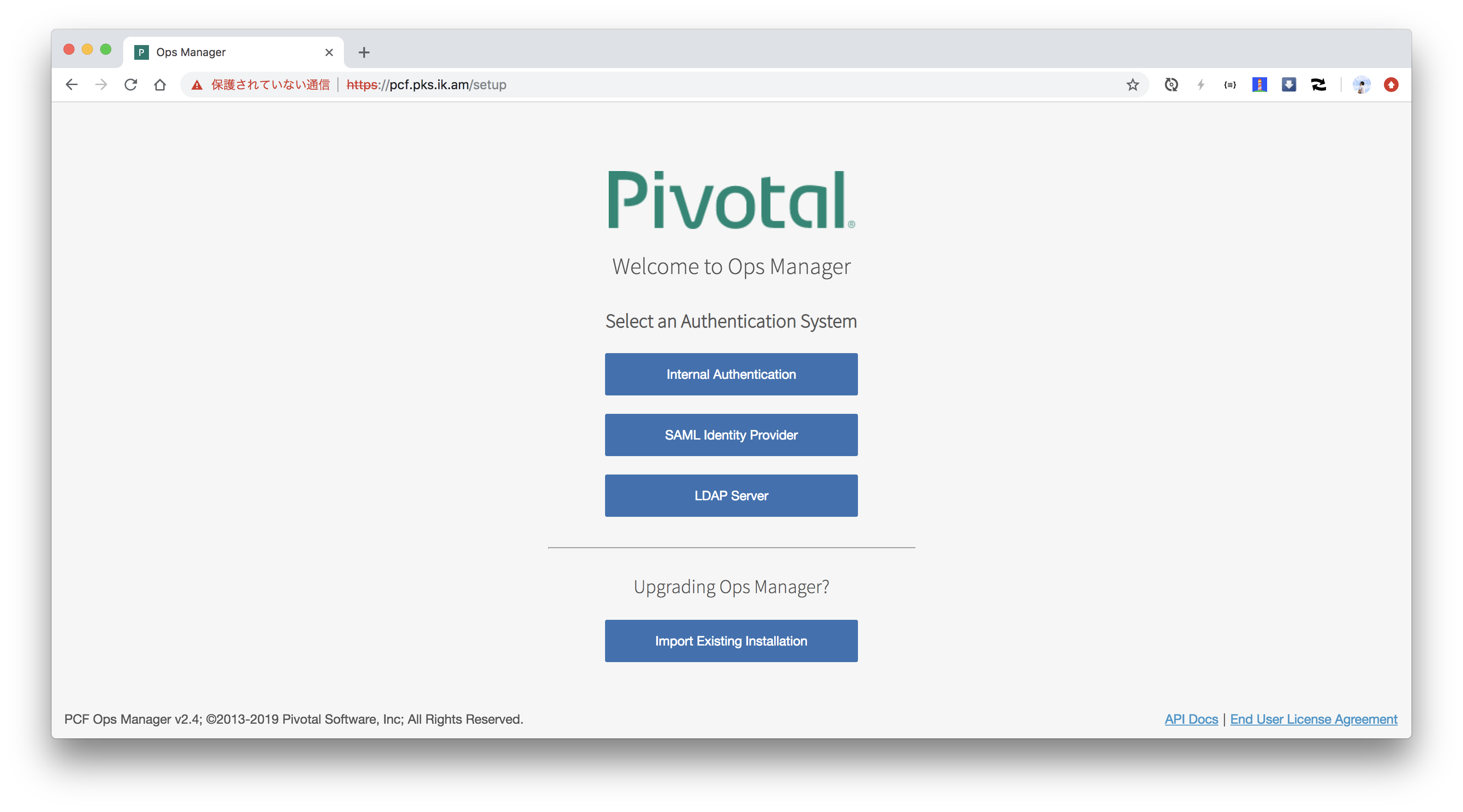
全てCLIで設定するのでブラウザでは操作しないでください。
OpsManagerの設定
omコマンドでOpsManagerの初期設定を行います。
管理者ユーザーを作成します。usernameやpasswordは適当に変更してください。
export OM_USERNAME=admin
export OM_PASSWORD=pkssword
export OM_DECRYPTION_PASSPHRASE=pkssword
export OM_TARGET=https://`terraform output -json | jq -r .ops_manager_dns.value`
export OM_SKIP_SSL_VALIDATION=true
om configure-authentication \
--username $OM_USERNAME \
--password $OM_PASSWORD \
--decryption-passphrase $OM_DECRYPTION_PASSPHRASE
configuring internal userstore...
waiting for configuration to complete...
configuration complete
OpsManagerにアクセスするとログイン画面が表示されます。

管理者ユーザーでログインできます。
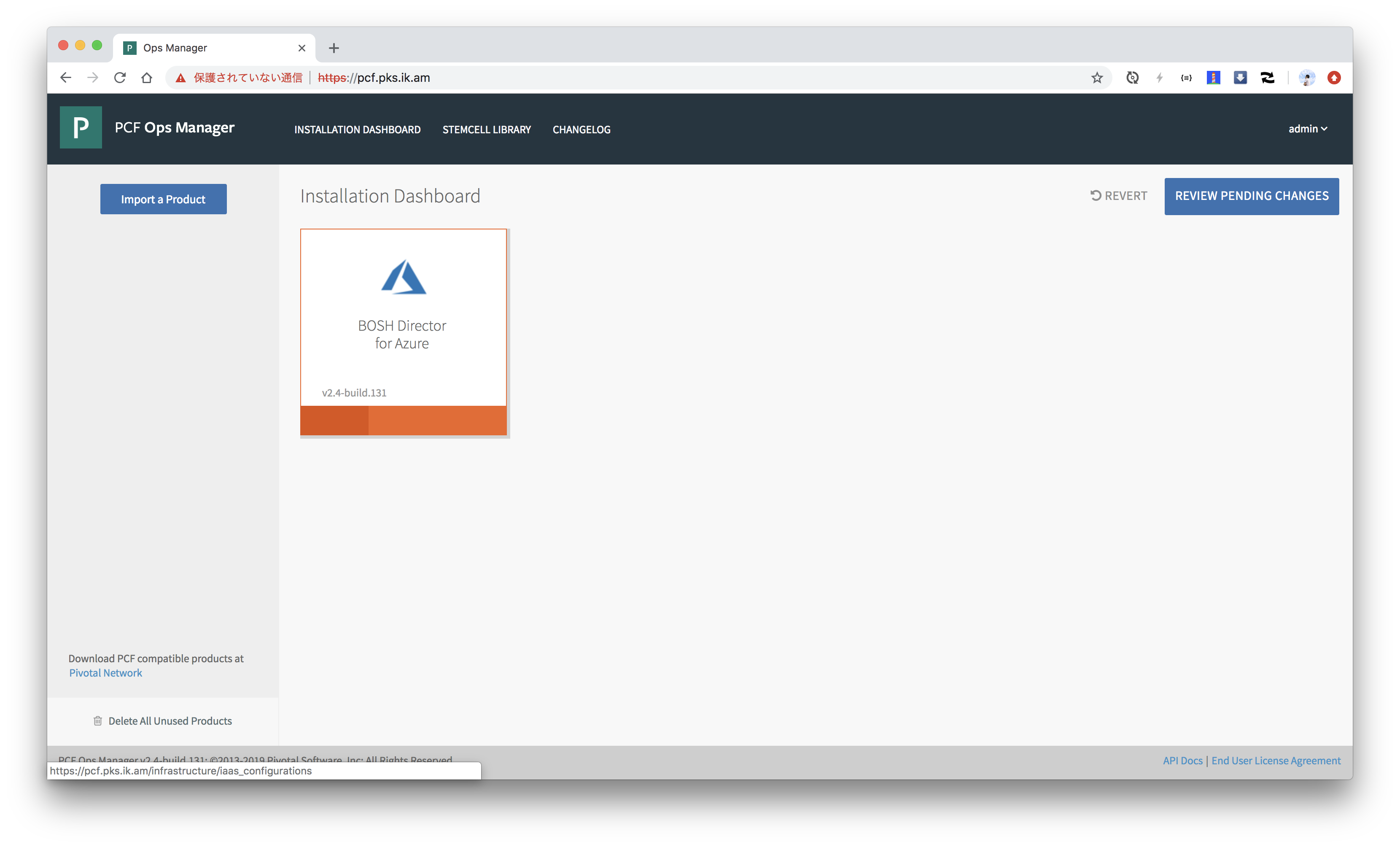
OpsManagerはデフォルトで自己署名のTLS証明書が使われています。自前の証明書(Let's encryptで取得したもの等)を使う場合は次のコマンドで設定できます。 この作業はオプションです。
om update-ssl-certificate \
--certificate-pem="$(cat ~/path-to-letsencrypt/fullchain.pem)" \
--private-key-pem="$(cat ~/path-to-letsencrypt/privkey.pem)"
Successfully applied custom SSL Certificate.
Please allow about 1 min for the new certificate to take effect.

BOSH Directorの設定
PKSのControl Plane (API Server)やKubernetesのインストール、アップデート、死活監視、自動復旧を担うBOSH Directorをインストールするための設定を行います。 必要な情報はterraformのoutputに含まれているので、terraformのoutputからBOSH Directorを設定するためのYAMLを生成します。
export SUBSCRIPTION_ID=$(terraform output -json | jq -r '.subscription_id.value')
export TENANT_ID=$(terraform output -json | jq -r '.tenant_id.value')
export CLIENT_ID=$(terraform output -json | jq -r '.client_id.value')
export CLIENT_SECRET=$(terraform output -json | jq -r '.client_secret.value')
export RESOURCE_GROUP_NAME=$(terraform output -json | jq -r '.pcf_resource_group_name.value')
export BOSH_STORAGE_ACCOUNT_NAME=$(terraform output -json | jq -r '.bosh_root_storage_account.value')
export DEPLOYMENTS_STORAGE_ACCOUNT_NAME=$(terraform output -json | jq -r '.wildcard_vm_storage_account.value')
export DEFAULT_SECURITY_GROUP=$(terraform output -json | jq -r '.bosh_deployed_vms_security_group_name.value')
export OPS_MANAGER_SSH_PUBLIC_KEY=$(terraform output -json | jq -r '.ops_manager_ssh_public_key.value' | sed 's/^/ /')
export OPS_MANAGER_SSH_PRIVATE_KEY=$(terraform output -json | jq -r '.ops_manager_ssh_private_key.value' | sed 's/^/ /')
export NETWORK_NAME=$(terraform output -json | jq -r '.network_name.value')
export MANAGEMENT_SUBNET_NAME=$(terraform output -json | jq -r '.management_subnet_name.value')
export MANAGEMENT_SUBNET_CIDRS=$(terraform output -json | jq -r '.management_subnet_cidrs.value[0]')
export MANAGEMENT_SUBNET_GATEWAY=$(terraform output -json | jq -r '.management_subnet_gateway.value')
export MANAGEMENT_RESERVED_IP_RANGES="$(echo $MANAGEMENT_SUBNET_CIDRS | sed 's|0/26$|1|g')-$(echo $MANAGEMENT_SUBNET_CIDRS | sed 's|0/26$|9|g')"
export PKS_SUBNET_NAME=$(terraform output -json | jq -r '.pks_subnet_name.value')
export PKS_SUBNET_CIDRS=$(terraform output -json | jq -r '.pks_subnet_cidrs.value[0]')
export PKS_SUBNET_GATEWAY=$(terraform output -json | jq -r '.pks_subnet_gateway.value')
export PKS_RESERVED_IP_RANGES="$(echo $PKS_SUBNET_CIDRS | sed 's|0/22$|1|g')-$(echo $PKS_SUBNET_CIDRS | sed 's|0/22$|9|g')"
export SERVICES_SUBNET_NAME=$(terraform output -json | jq -r '.services_subnet_name.value')
export SERVICES_SUBNET_CIDRS=$(terraform output -json | jq -r '.services_subnet_cidrs.value[0]')
export SERVICES_SUBNET_GATEWAY=$(terraform output -json | jq -r '.services_subnet_gateway.value')
export SERVICES_RESERVED_IP_RANGES="$(echo $SERVICES_SUBNET_CIDRS | sed 's|0/22$|1|g')-$(echo $SERVICES_SUBNET_CIDRS | sed 's|0/22$|9|g')"
export OPS_MGR_TRUSTED_CERTS=""
cat <<EOF > config.yml
networks-configuration:
icmp_checks_enabled: false
networks:
- name: pks-infrastructure-network
subnets:
- iaas_identifier: $NETWORK_NAME/$MANAGEMENT_SUBNET_NAME
cidr: $MANAGEMENT_SUBNET_CIDRS
reserved_ip_ranges: $MANAGEMENT_RESERVED_IP_RANGES
dns: "168.63.129.16"
gateway: $MANAGEMENT_SUBNET_GATEWAY
- name: pks-network
subnets:
- iaas_identifier: $NETWORK_NAME/$PKS_SUBNET_NAME
cidr: $PKS_SUBNET_CIDRS
reserved_ip_ranges: $PKS_RESERVED_IP_RANGES
dns: "168.63.129.16"
gateway: $PKS_SUBNET_GATEWAY
- name: pks-services-network
subnets:
- iaas_identifier: $NETWORK_NAME/$SERVICES_SUBNET_NAME
cidr: $SERVICES_SUBNET_CIDRS
reserved_ip_ranges: $SERVICES_RESERVED_IP_RANGES
dns: "168.63.129.16"
gateway: $SERVICES_SUBNET_GATEWAY
network-assignment:
network:
name: pks-infrastructure-network
properties-configuration:
iaas_configuration:
subscription_id: $SUBSCRIPTION_ID
tenant_id: $TENANT_ID
client_id: $CLIENT_ID
client_secret: $CLIENT_SECRET
resource_group_name: $RESOURCE_GROUP_NAME
bosh_storage_account_name: $BOSH_STORAGE_ACCOUNT_NAME
cloud_storage_type: storage_accounts
cloud_storage_type: managed_disks
storage_account_type: Standard_LRS
default_security_group: $DEFAULT_SECURITY_GROUP
ssh_public_key: |
$OPS_MANAGER_SSH_PUBLIC_KEY
ssh_private_key: |
$OPS_MANAGER_SSH_PRIVATE_KEY
environment: AzureCloud
director_configuration:
ntp_servers_string: "0.pool.ntp.org,1.pool.ntp.org,2.pool.ntp.org,3.pool.ntp.org"
resurrector_enabled: true
post_deploy_enabled: true
database_type: internal
blobstore_type: local
security_configuration:
trusted_certificates: "$OPS_MGR_TRUSTED_CERTS"
vm_password_type: generate
syslog_configuration: {}
resource-configuration:
director:
instance_type:
id: automatic
compilation:
instance_type:
id: automatic
EOF
om CLIでこのYAMLを設定します。
om configure-director \
--config config.yml
started configuring director options for bosh tile
finished configuring director options for bosh tile
started configuring network options for bosh tile
finished configuring network options for bosh tile
started configuring network assignment options for bosh tile
finished configuring network assignment options for bosh tile
started configuring resource options for bosh tile
applying resource configuration for the following jobs:
compilation
director
finished configuring resource options for bosh tile
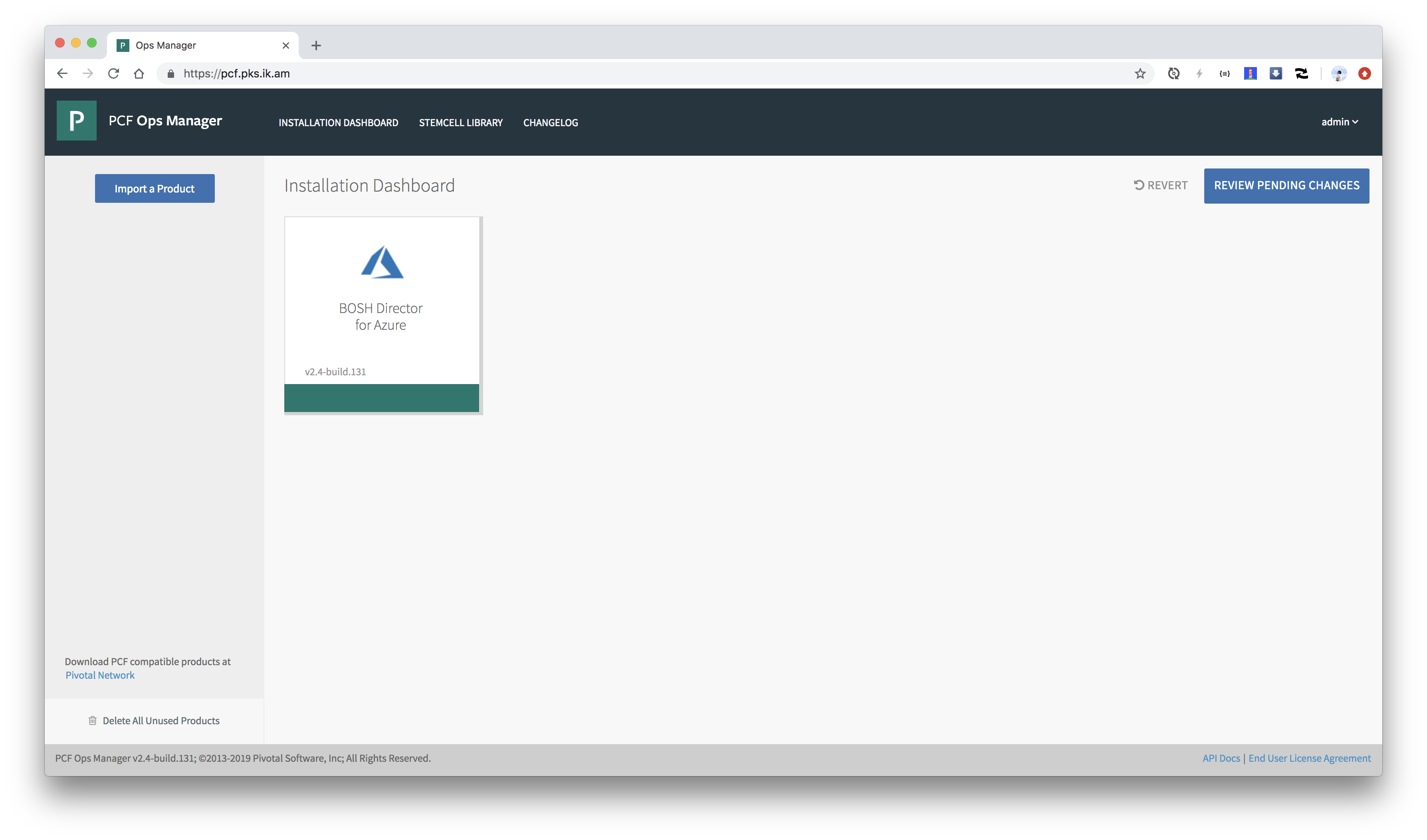
オレンジ色だった箇所が緑色になれば設定完了です。
AzureのManaged Identities作成
KubernetesのMaster, WorkerがAzureを操作する権限を制限するためにManaged Indentiesを作成します。
なぜかTerraformのテンプレートに含まれていないので、azコマンドで作成します。
Master用
cat <<EOF > pks_master_role.json
{
"Name": "PKS master",
"IsCustom": true,
"Description": "Permissions for PKS master",
"Actions": [
"Microsoft.Network/*",
"Microsoft.Compute/disks/*",
"Microsoft.Compute/virtualMachines/write",
"Microsoft.Compute/virtualMachines/read",
"Microsoft.Storage/storageAccounts/*"
],
"NotActions": [
],
"DataActions": [
],
"NotDataActions": [
],
"AssignableScopes": [
"/subscriptions/${SUBSCRIPTION_ID}/resourceGroups/${RESOURCE_GROUP_NAME}"
]
}
EOF
az role definition create --role-definition pks_master_role.json
az identity create -g ${RESOURCE_GROUP_NAME} -n pks-master
az role assignment create \
-g ${RESOURCE_GROUP_NAME} \
--role "PKS master" \
--assignee-object-id `az identity list -g ${RESOURCE_GROUP_NAME} | jq -r '.[] | select(.name == "pks-master") | .principalId'`
Managed Identity名が重複していたら
Nameを変更してください。企業アカウントを使っている場合は、重複する可能性があります。
Worker用
cat <<EOF > pks_worker_role.json
{
"Name": "PKS worker",
"IsCustom": true,
"Description": "Permissions for PKS worker",
"Actions": [
"Microsoft.Storage/storageAccounts/*"
],
"NotActions": [
],
"DataActions": [
],
"NotDataActions": [
],
"AssignableScopes": [
"/subscriptions/${SUBSCRIPTION_ID}/resourceGroups/${RESOURCE_GROUP_NAME}"
]
}
EOF
az role definition create --role-definition pks_worker_role.json
az identity create -g ${RESOURCE_GROUP_NAME} -n pks-worker
az role assignment create \
-g ${RESOURCE_GROUP_NAME} \
--role "PKS worker" \
--assignee-object-id `az identity list -g ${RESOURCE_GROUP_NAME} | jq -r '.[] | select(.name == "pks-worker") | .principalId'`
PKSの設定
まずはPKSをPivotal Networkからダウンロードします。
PIVNET_TOKENはPivotal NetworkのProfileページから取得できます。
PIVNET_TOKEN=xxxxxxxxxxxxxxxxxxxxxxxxxxxxxxxxxxxxxxxxxxxxxxxxxxxxxxxxxxxx
pivnet login --api-token=${PIVNET_TOKEN}
Logged-in successfully
pivnet CLIでダウンロードします。ダウンロードしたいバージョンは-rで指定します。
pivnet product-filesでダウンロード対象のファイル群を確認できます。
pivnet product-files -p pivotal-container-service -r 1.3.0
+--------+---------------------------+----------------+---------------------+------------------------------------------------------------------+------------------------------------------------------------------------------------------+
| ID | NAME | FILE VERSION | FILE TYPE | SHA256 | AWS OBJECT KEY |
+--------+---------------------------+----------------+---------------------+------------------------------------------------------------------+------------------------------------------------------------------------------------------+
| 292401 | PKS OSL 1.3.0 | 1.3.0 | Open Source License | | product-files/pivotal-container-service/PKS_OSL_1.3.0.txt |
| 289735 | Pivotal Container Service | 1.3.0-build.38 | Software | 9bc9914b9e35014ba34d4a7bef91498f8ac76196fa78fa42ff71317a8657fc1b | product-files/pivotal-container-service/pivotal-container-service-1.3.0-build.38.pivotal |
| 278453 | Kubectl 1.12.4 - Mac | 1.3.0-build.30 | Software | 4c76cb796344a10291157acc66fd3afc56f065663b15bf798b30a7a622731d16 | product-files/pivotal-container-service/kubectl-darwin-amd64-1.12.4 |
| 278454 | Kubectl 1.12.4 - Linux | 1.3.0-build.30 | Software | 0258d3af3597a938fadc885268d11f8879baebd8ffe026d8ba416dab26d67e38 | product-files/pivotal-container-service/kubectl-linux-amd64-1.12.4 |
| 278455 | Kubectl 1.12.4 - Windows | 1.3.0-build.30 | Software | 4eaadb13d9d84357e9820e05befb2df0a6fa8a8262cc8655daf42d43980056b1 | product-files/pivotal-container-service/kubectl-windows-amd64-1.12.4.exe |
| 287865 | PKS CLI - Mac | 1.3.0-build.35 | Software | f015af7a359627a3b043e5f3ebfe0ba6bbfc576cc0beef57c77140949cc51e57 | product-files/pivotal-container-service/pks-darwin-amd64-1.3.0-build.126 |
| 287866 | PKS CLI - Linux | 1.3.0-build.35 | Software | 5fc6e91d5df13fbdbaac1b4e574eac129386150b22a1b74e2952cdf17c6878da | product-files/pivotal-container-service/pks-linux-amd64-1.3.0-build.126 |
| 287867 | PKS CLI - Windows | 1.3.0-build.35 | Software | a1dd279ab18082b01ad64ee07b4b6357ed574c675ce875475a4e0caf4f3cb290 | product-files/pivotal-container-service/pks-windows-amd64-1.3.0-build.126.exe |
+--------+---------------------------+----------------+---------------------+------------------------------------------------------------------+------------------------------------------------------------------------------------------+
.pivotalで終わるファイルがPKSの実体です。pivnet donwload-product-filesコマンドでダウンロードできます。
pivnet download-product-files -p pivotal-container-service -r 1.3.0 --glob=pivotal-container-service-*.pivotal --accept-eula
2019/01/17 12:51:55 Downloading 'pivotal-container-service-1.3.0-build.38.pivotal' to 'pivotal-container-service-1.3.0-build.38.pivotal'
4.01 GiB / 4.01 GiB [===========================================] 100.00% 6m41s
2019/01/17 12:58:37 Verifying SHA256
2019/01/17 12:58:52 Successfully verified SHA256
ダウンロードしたファイルをOpsManagerにアップロードします。
om upload-product -p ./pivotal-container-service-1.3.0-build.38.pivotal
processing product
beginning product upload to Ops Manager
4.01 GiB / 4.01 GiB [===========================================] 100.00% 6m50s
1m30s elapsed, waiting for response from Ops Manager...
finished upload
アップロードされたプロダクトはOpsManagerの左側に表示されます。
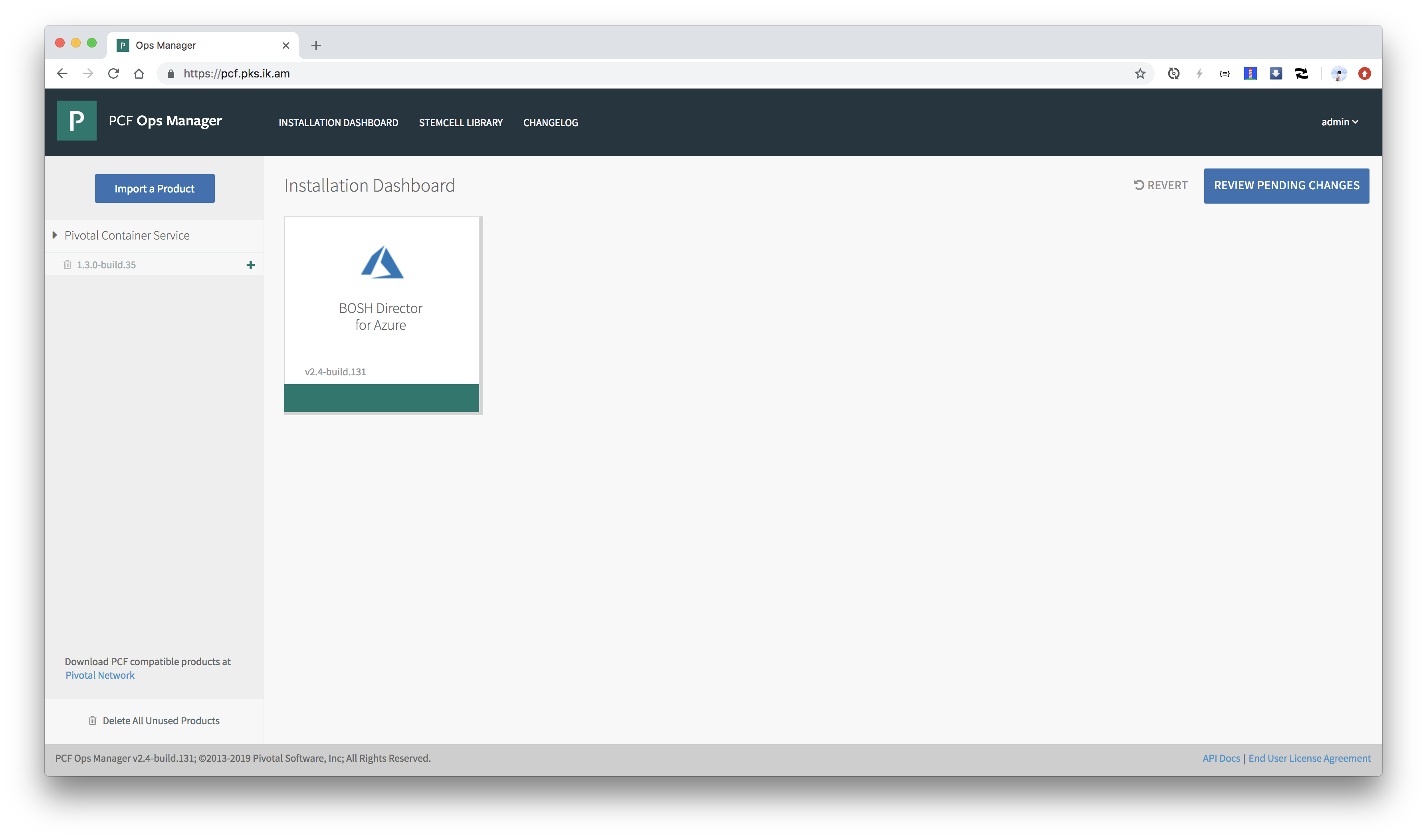
アップロードされたプロダクトをステージングします。
export FILENAME=`ls -t -n1 *.pivotal | awk 'NR==1 {print $1}'`
export PRODUCT_NAME=`basename $FILENAME .pivotal | python -c 'print("-".join(raw_input().split("-")[:-2]))'` # pivotal-container-service
export PRODUCT_VERSION=`basename $FILENAME .pivotal | python -c 'print("-".join(raw_input().split("-")[-2:]))'` # 1.3.0-build.35
om stage-product -p ${PRODUCT_NAME} -v ${PRODUCT_VERSION}
staging pivotal-container-service 1.3.0-build.38
finished staging
PKSの設定画面が出ます。オレンジ色なので設定未完です。
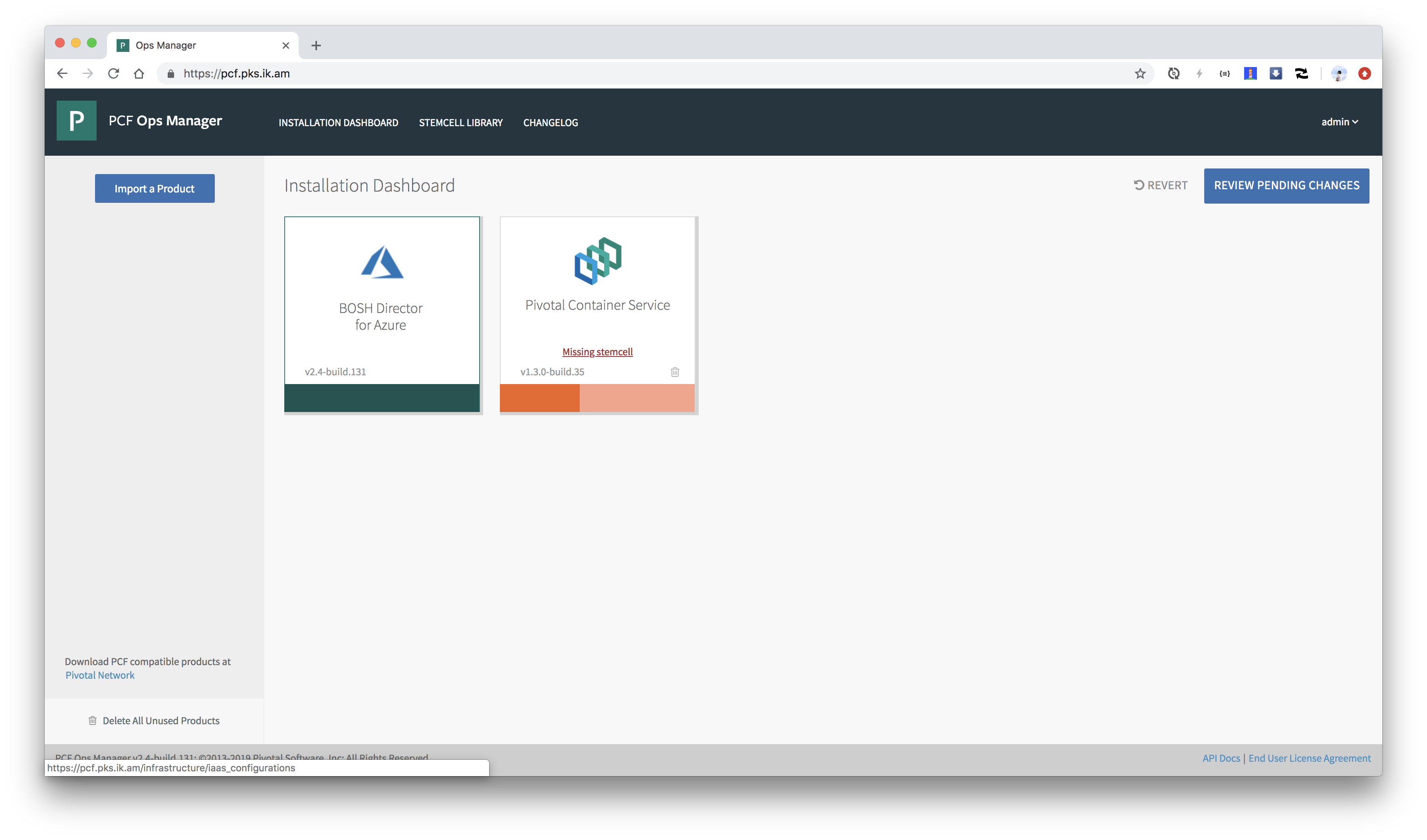
Missing stemcellと出ています。これはPKSが必要としているStemcell(Ubuntu VMのベースイメージ)のバージョンが用意されていないことを示します。
StemcellはPivotal Networkからダウンロードできます。
export STEMCELL_VERSION=`pivnet dependency-specifiers -p pivotal-container-service -r 1.3.0 --format=json | jq -r '.[] | select( .product.slug == "stemcells-ubuntu-xenial") | .specifier'`
pivnet download-product-files -p stemcells-ubuntu-xenial -r ${STEMCELL_VERSION} --glob=*azure*.tgz --accept-eula
2019/01/15 18:10:23 Downloading 'bosh-stemcell-170.15-azure-hyperv-ubuntu-xenial-go_agent.tgz' to 'bosh-stemcell-170.15-azure-hyperv-ubuntu-xenial-go_agent.tgz'
499.69 MiB / 499.68 MiB [=========================================] 100.00% 59s
2019/01/15 18:11:29 Verifying SHA256
2019/01/15 18:11:33 Successfully verified SHA256
om CLIでStemcellをOpsManagerにアップロードします。
om upload-stemcell -s ./bosh-stemcell-*.tgz
processing stemcell
beginning stemcell upload to Ops Manager
499.68 MiB / 499.68 MiB [=========================================] 100.00% 58s
8s elapsed, waiting for response from Ops Manager...
finished upload
Missing stemcellが消えます。

PKSを設定するためのYAMLファイルを生成します。
# DNS名を使うことが前提
WILDCARD_DOMAIN=`terraform output -json | jq -r .ops_manager_dns.value | sed 's/pcf/*/g'`
# PKS APIのTLS証明書を自己署名で作成する場合
CERTIFICATES=`om generate-certificate -d ${WILDCARD_DOMAIN}`
export CERT_PEM=`echo $CERTIFICATES | jq -r '.certificate' | sed 's/^/ /'`
export KEY_PEM=`echo $CERTIFICATES | jq -r '.key' | sed 's/^/ /'`
# PKS APIのTLS証明書にLet's encrypt等を使う場合
# export CERT_PEM=`cat ~/path-to-letsencrypt/fullchain.pem | sed 's/^/ /'`
# export KEY_PEM=`cat ~/path-to-letsencrypt/privkey.pem | sed 's/^/ /'`
export API_HOSTNAME=`terraform output -json | jq -r .ops_manager_dns.value | sed 's/pcf/pks/g'`
export VNET_NAME=`terraform output --json | jq -r '.network_name.value'`
export PRIMARY_AVAILABILITY_SET=`echo ${VNET_NAME} | sed 's/-virtual-network/-pks-as/g'`
export LOCATION=`grep location terraform.tfvars | sed -e 's/location = //g' -e 's/"//g' -e 's/ //g' | tr [:upper:] [:lower:]`
export PKS_API_LB_NAME=`echo ${VNET_NAME} | sed 's/-virtual-network/-pks-lb/g'`
cat <<EOF > product.yml
product-name: pivotal-container-service
network-properties:
network:
name: pks-network
other_availability_zones:
- name: "null"
service_network:
name: pks-services-network
singleton_availability_zone:
name: "null"
product-properties:
.pivotal-container-service.pks_tls:
value:
cert_pem: |
${CERT_PEM}
private_key_pem: |
${KEY_PEM}
.properties.pks_api_hostname:
value: ${API_HOSTNAME}
.properties.plan1_selector:
value: Plan Active
.properties.plan1_selector.active.master_vm_type:
value: Standard_F1s
.properties.plan1_selector.active.master_instances:
value: 1
.properties.plan1_selector.active.master_az_placement:
value:
- "null"
.properties.plan1_selector.active.worker_vm_type:
value: Standard_F2s
.properties.plan1_selector.active.worker_instances:
value: 1
.properties.plan1_selector.active.worker_az_placement:
value:
- "null"
.properties.plan1_selector.active.allow_privileged_containers:
value: true
.properties.plan2_selector:
value: Plan Active
.properties.plan2_selector.active.master_vm_type:
value: Standard_DS1_v2
.properties.plan2_selector.active.master_instances:
value: 1
.properties.plan2_selector.active.master_az_placement:
value:
- "null"
.properties.plan2_selector.active.worker_vm_type:
value: Standard_DS2_v2
.properties.plan2_selector.active.worker_instances:
value: 3
.properties.plan2_selector.active.worker_az_placement:
value:
- "null"
.properties.plan2_selector.active.allow_privileged_containers:
value: false
.properties.plan3_selector:
value: Plan Inactive
.properties.telemetry_selector:
value: disabled
.properties.uaa_oidc:
value: true
.properties.cloud_provider:
value: Azure
.properties.cloud_provider.azure.subscription_id:
value: ${SUBSCRIPTION_ID}
.properties.cloud_provider.azure.location:
value: ${LOCATION}
.properties.cloud_provider.azure.tenant_id:
value: ${TENANT_ID}
.properties.cloud_provider.azure.resource_group_name:
value: ${RESOURCE_GROUP_NAME}
.properties.cloud_provider.azure.vnet_name:
value: ${VNET_NAME}
.properties.cloud_provider.azure.vnet_resource_group_name:
value: ${RESOURCE_GROUP_NAME}
.properties.cloud_provider.azure.default_security_group:
value: ${DEFAULT_SECURITY_GROUP}
.properties.cloud_provider.azure.primary_availability_set:
value: ${PRIMARY_AVAILABILITY_SET}
.properties.cloud_provider.azure.azure_master_managed_identity:
value: pks-master
.properties.cloud_provider.azure.azure_worker_managed_identity:
value: pks-worker
resource-config:
pivotal-container-service:
instances: automatic
persistent_disk:
size_mb: automatic
instance_type:
id: Standard_F2s
internet_connected: false
elb_names:
- $PKS_API_LB_NAME
errand-config:
delete-all-clusters:
pre-delete-state: true
pks-nsx-t-precheck:
post-deploy-state: false
smoke-tests:
post-deploy-state: false
upgrade-all-service-instances:
post-deploy-state: true
wavefront-alert-creation:
post-deploy-state: false
wavefront-alert-deletion:
pre-delete-state: false
EOF
k8sクラスタを作るためのプランを3つまで作成できます。プランごとに、Master、WorkerのVM Type、インスタンス数、ディスクサイズを指定できます。 wokerのインスタンス数はk8sクラスタを作成するときに指定できますし、リサイズもできますが他の値はプラン毎に固定です。 好きな値を設定してください。
om CLIでYAMLを設定します。
om configure-product \
--config product.yml
configuring product...
setting up network
finished setting up network
setting properties
finished setting properties
applying resource configuration for the following jobs:
pivotal-container-service
applying errand configuration for the following errands:
delete-all-clusters
pks-nsx-t-precheck
smoke-tests
upgrade-all-service-instances
wavefront-alert-creation
wavefront-alert-deletion
finished configuring product
オレンジ色が緑色になれば設定完了です。

PKSのデプロイ
設定を適用してBOSH DirectorおよびPKSをインストールします。
om apply-changes
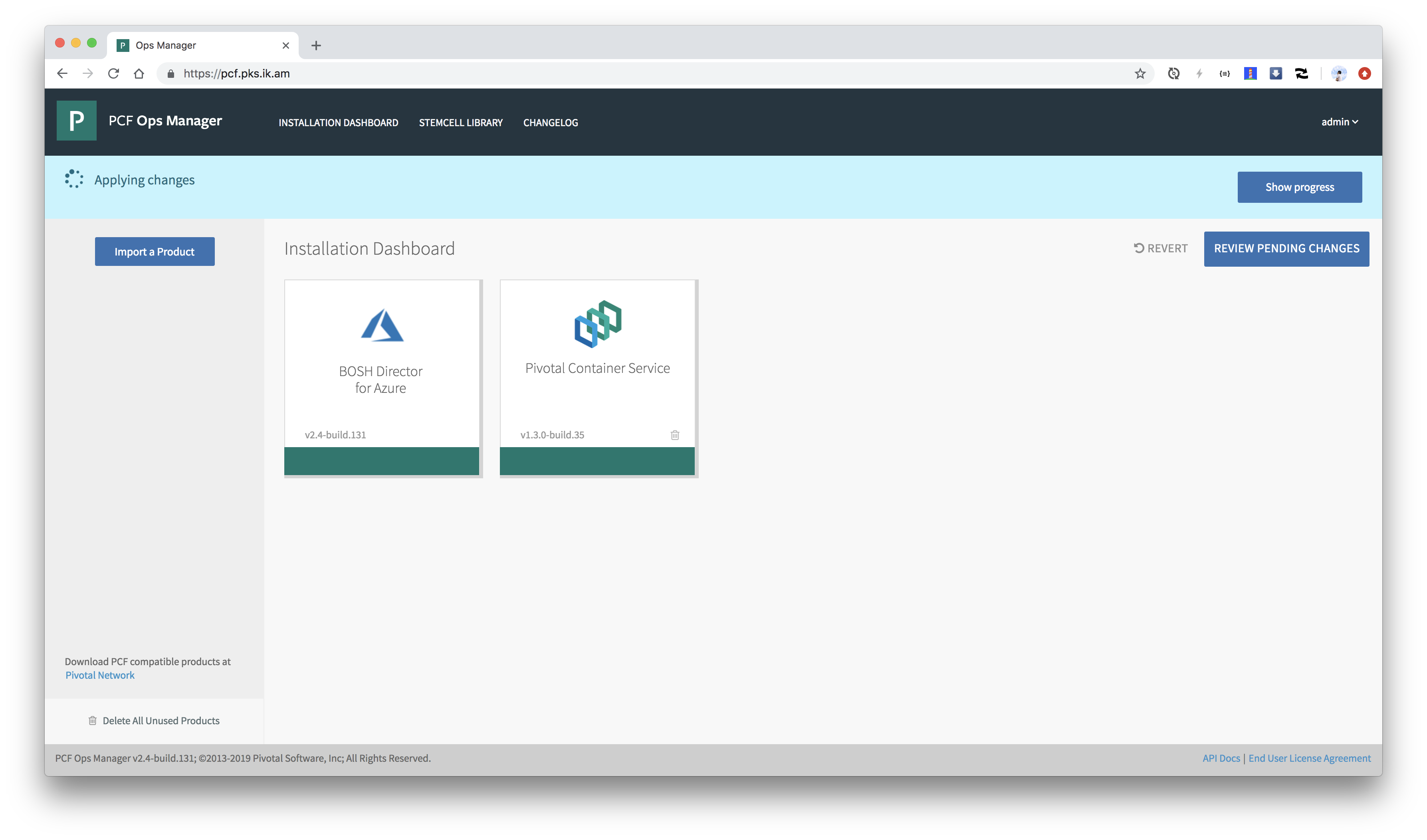
終わるまで待ちます。1時間くらいかかります...

k8sクラスタ作成
PKSがインストールできたらいよいよk8sクラスタを作成します。
PKSではpks CLIでk8sクラスタを作成可能です。
pks CLIはPivotal Networkからダウンロードできます。
pivnet download-product-files -p pivotal-container-service -r 1.3.0 --glob=pks-darwin-* --accept-eula
2019/01/15 17:36:16 Downloading 'pks-darwin-amd64-1.3.0-build.126' to 'pks-darwin-amd64-1.3.0-build.126'
27.99 MiB / 27.97 MiB [===========================================] 100.07% 25s
2019/01/15 17:36:47 Verifying SHA256
2019/01/15 17:36:48 Successfully verified SHA256
PATHの通ったディレクトリにインストールしてください。
install pks-darwin-amd64-* /usr/local/bin/pks
adminユーザーでログインします。
export UAA_ADMIN_PASSWORD=`om credentials -p pivotal-container-service -c .properties.uaa_admin_password -t json | jq -r .secret`
pks login -k -a ${API_HOSTNAME} -u admin -p ${UAA_ADMIN_PASSWORD}
k8sクラスタを作成する際にmasterのDNS名を事前に指定する必要があります。multi masterの場合はLBを作成して、そのDNS名かIPアドレスが必要です。 single masterの場合はpublic ipでも良いです。今回はsingle masterを前提として、Azureのpublic ipをDNS名付きで作成します。
DNS名は次のように作成および取得可能です。CLUSTER_NAMEには好きな値を入れてください。
CLUSTER_NAME=demo
az network public-ip create -g ${RESOURCE_GROUP_NAME} --allocation-method Static -n ${CLUSTER_NAME} --dns-name ${CLUSTER_NAME}-pks
HOSTNAME=`az network public-ip show -g ${RESOURCE_GROUP_NAME} -n ${CLUSTER_NAME} | jq -r .dnsSettings.fqdn`
pks create-clusterコマンドでk8sを作成します。-pでプランを指定できます。
pks create-cluster ${CLUSTER_NAME} -e ${HOSTNAME} -p small --wait
作成完了まで待ちます。Azureの場合は40分くらいかかります(泣)
最後に、PKSの一番ダメだと思う点なのですが、作成されたMasterにLBまたはIPをマッピングします。
PKS 1.3時点ではMaster用のLBが自動で設定されるのはvSphere + NSX-Tの環境のみです(泣)。Feature Support by IaaSのAutomatic Kubernetes Cluster API load balancerを参照。
ここではpks CLIとaz CLIを組み合わせて先ほど払い出したIPアドレスをMaster VMにマッピングします。
az network nic ip-config update \
-n ipconfig0 \
-g ${RESOURCE_GROUP_NAME} \
--public-ip-address ${CLUSTER_NAME} \
--nic-name $(az network nic list -g ${RESOURCE_GROUP_NAME} | jq -r ".[] | select(.ipConfigurations[0].privateIpAddress == $(pks cluster ${CLUSTER_NAME} --json | jq '.kubernetes_master_ips[0]')).name")
ちなみにBOSHがMasterをrecreateした場合には手動でattachしたIP/LBはdettachされるため、再設定が必要です(泣泣)
~/.kube/configを取得します。
pks get-credentials ${CLUSTER_NAME}
pks loginで使用したパスワードの再入力が求められます。
これでkubectlで作成したk8sクラスタにアクセス可能です。
$ kubectl cluster-info
Kubernetes master is running at https://tmaki-pks.japaneast.cloudapp.azure.com:8443
Heapster is running at https://tmaki-pks.japaneast.cloudapp.azure.com:8443/api/v1/namespaces/kube-system/services/heapster/proxy
KubeDNS is running at https://tmaki-pks.japaneast.cloudapp.azure.com:8443/api/v1/namespaces/kube-system/services/kube-dns:dns/proxy
kubernetes-dashboard is running at https://tmaki-pks.japaneast.cloudapp.azure.com:8443/api/v1/namespaces/kube-system/services/https:kubernetes-dashboard:/proxy
monitoring-influxdb is running at https://tmaki-pks.japaneast.cloudapp.azure.com:8443/api/v1/namespaces/kube-system/services/monitoring-influxdb/proxy
To further debug and diagnose cluster problems, use 'kubectl cluster-info dump'.
$ kubectl get node -o wide
NAME STATUS ROLES AGE VERSION INTERNAL-IP EXTERNAL-IP OS-IMAGE KERNEL-VERSION CONTAINER-RUNTIME
b1be3863-d0ee-45ed-a2c5-72135bb3db10 Ready <none> 39m v1.12.4 10.0.16.11 <none> Ubuntu 16.04.5 LTS 4.15.0-42-generic docker://18.6.1
$ kubectl get pod -o wide --all-namespaces
NAMESPACE NAME READY STATUS RESTARTS AGE IP NODE NOMINATED NODE
kube-system heapster-85647cf566-shcfs 1/1 Running 0 34m 10.200.45.4 b1be3863-d0ee-45ed-a2c5-72135bb3db10 <none>
kube-system kube-dns-7559c96fc4-9s85s 3/3 Running 0 35m 10.200.45.2 b1be3863-d0ee-45ed-a2c5-72135bb3db10 <none>
kube-system kubernetes-dashboard-5f4b59b97f-nklmc 1/1 Running 0 34m 10.200.45.6 b1be3863-d0ee-45ed-a2c5-72135bb3db10 <none>
kube-system metrics-server-555d98886f-v8kms 1/1 Running 0 34m 10.200.45.3 b1be3863-d0ee-45ed-a2c5-72135bb3db10 <none>
kube-system monitoring-influxdb-cdcf4674-s9wg6 1/1 Running 0 34m 10.200.45.5 b1be3863-d0ee-45ed-a2c5-72135bb3db10 <none>
pks-system cert-generator-v0.11-cs8jt 0/1 Completed 0 34m 10.200.45.7 b1be3863-d0ee-45ed-a2c5-72135bb3db10 <none>
pks-system event-controller-6c77ddd949-wfl4d 2/2 Running 1 34m 10.200.45.10 b1be3863-d0ee-45ed-a2c5-72135bb3db10 <none>
pks-system fluent-bit-c7k5d 2/2 Running 0 34m 10.200.45.9 b1be3863-d0ee-45ed-a2c5-72135bb3db10 <none>
pks-system sink-controller-65595c498b-h72gr 1/1 Running 0 34m 10.200.45.8 b1be3863-d0ee-45ed-a2c5-72135bb3db10 <none>
pks-system telemetry-agent-559f9c8855-m6r8x 1/1 Running 0 28m 10.200.45.11 b1be3863-d0ee-45ed-a2c5-72135bb3db10 <none>
Workerを3インスタンスにスケールアウトしてみます。
pks resize ${CLUSTER_NAME} -n 3 --wait
$ kubectl get node -o wide
NAME STATUS ROLES AGE VERSION INTERNAL-IP EXTERNAL-IP OS-IMAGE KERNEL-VERSION CONTAINER-RUNTIME
6440e98f-f294-40fa-ba10-a902c6abb708 Ready <none> 103m v1.12.4 10.0.16.13 <none> Ubuntu 16.04.5 LTS 4.15.0-42-generic docker://18.6.1
a0d95747-ab5c-4f8d-9534-3bb750631602 Ready <none> 98m v1.12.4 10.0.16.14 <none> Ubuntu 16.04.5 LTS 4.15.0-42-generic docker://18.6.1
b1be3863-d0ee-45ed-a2c5-72135bb3db10 Ready <none> 150m v1.12.4 10.0.16.11 <none> Ubuntu 16.04.5 LTS 4.15.0-42-generic docker://18.6.1
サンプルアプリのデプロイ
AKSのチュートリアルアプリをデプロイしてみます。
git clone https://github.com/Azure-Samples/azure-voting-app-redis.git
cd azure-voting-app-redis
kubectl apply -f azure-vote-all-in-one-redis.yaml
$ kubectl get pod -o wide
NAME READY STATUS RESTARTS AGE IP NODE NOMINATED NODE
azure-vote-back-746d4bc54b-vnngg 1/1 Running 0 3m4s 10.200.54.3 a0d95747-ab5c-4f8d-9534-3bb750631602 <none>
azure-vote-front-f747b5d4b-8t9qk 1/1 Running 0 3m4s 10.200.79.4 6440e98f-f294-40fa-ba10-a902c6abb708 <none>
ロードバランサは作成しされるまでしばらく時間がかかります。EXTERNAL-IPに値が表示されればOKです。
$ kubectl get service azure-vote-front -o wide
NAME TYPE CLUSTER-IP EXTERNAL-IP PORT(S) AGE SELECTOR
azure-vote-front LoadBalancer 10.100.200.210 40.81.221.230 80:30527/TCP 2m42s app=azure-vote-front
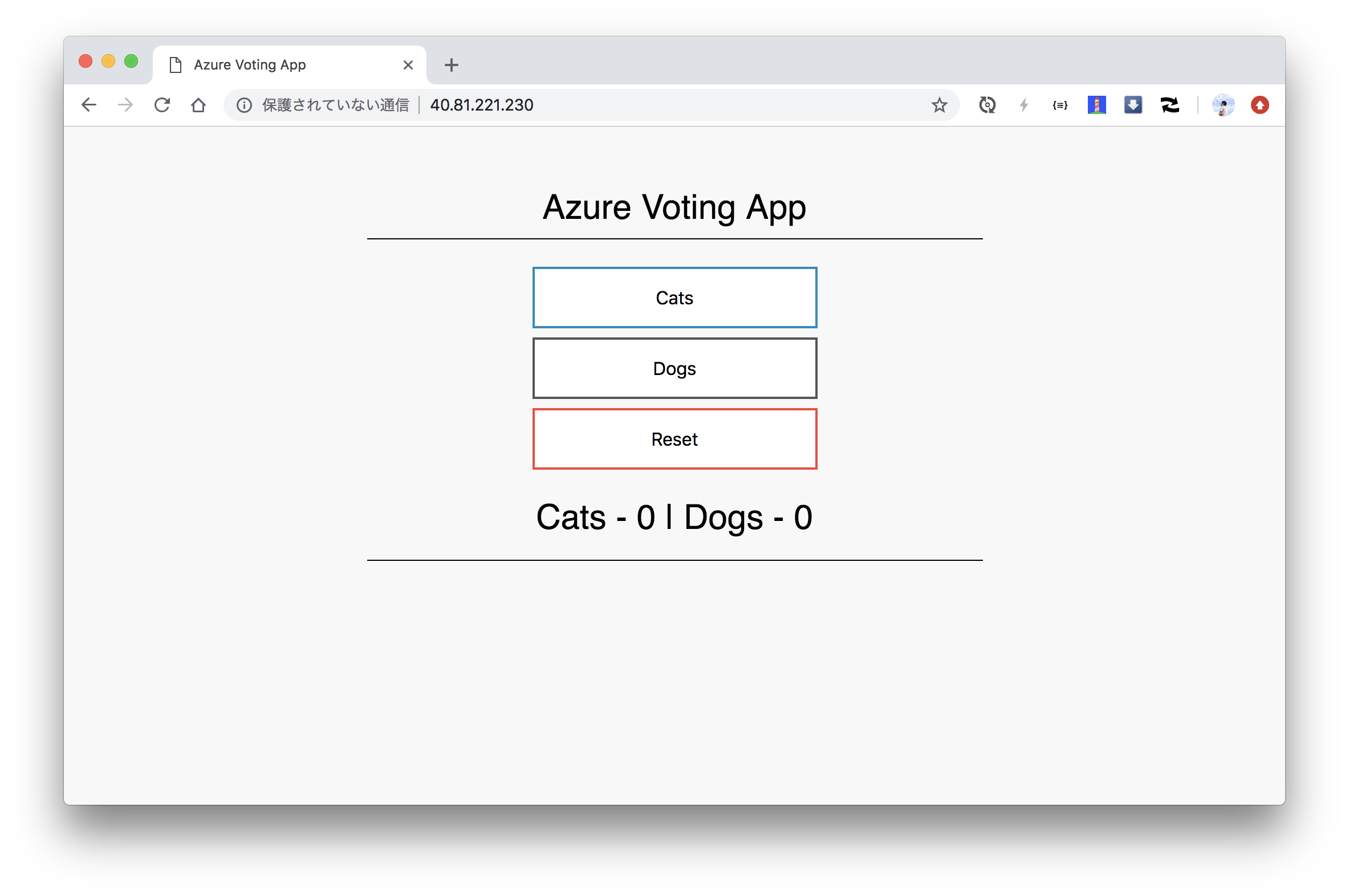
frontを5ポッドにスケールアウトします。
kubectl scale --replicas=5 deployment/azure-vote-front
$ kubectl get pod -o wide
NAME READY STATUS RESTARTS AGE IP NODE NOMINATED NODE
azure-vote-back-746d4bc54b-vnngg 1/1 Running 0 7m54s 10.200.54.3 a0d95747-ab5c-4f8d-9534-3bb750631602 <none>
azure-vote-front-f747b5d4b-6rzgc 1/1 Running 0 2m45s 10.200.54.4 a0d95747-ab5c-4f8d-9534-3bb750631602 <none>
azure-vote-front-f747b5d4b-8t9qk 1/1 Running 0 7m54s 10.200.79.4 6440e98f-f294-40fa-ba10-a902c6abb708 <none>
azure-vote-front-f747b5d4b-c6ngh 1/1 Running 0 2m45s 10.200.45.12 b1be3863-d0ee-45ed-a2c5-72135bb3db10 <none>
azure-vote-front-f747b5d4b-l6xg8 1/1 Running 0 2m45s 10.200.54.5 a0d95747-ab5c-4f8d-9534-3bb750631602 <none>
azure-vote-front-f747b5d4b-mrtvk 1/1 Running 0 2m45s 10.200.79.5 6440e98f-f294-40fa-ba10-a902c6abb708 <none>
確認したら削除します。
kubectl delete -f azure-vote-all-in-one-redis.yaml
Persistent Volumeの使用
次にPersistent Volumeを使ってみます。PKSではデフォルトでStorageClassは特に設定されていないので、自分で設定します。
cat <<EOF > storageclass.yml
kind: StorageClass
apiVersion: storage.k8s.io/v1
metadata:
name: standard
annotations:
storageclass.beta.kubernetes.io/is-default-class: "true"
provisioner: kubernetes.io/azure-disk
parameters:
storageaccounttype: Standard_LRS
kind: managed
EOF
kubectl apply -f storageclass.yml
$ kubectl get storageclass
NAME PROVISIONER AGE
standard (default) kubernetes.io/azure-disk 5m54s
MySQLをデプロイします。
kubectl create secret generic mysql-secret \
--from-literal=MYSQL_ROOT_PASSWORD=password \
--from-literal=MYSQL_USER=pksuser \
--from-literal MYSQL_PASSWORD=pkspassword \
--dry-run -o yaml > mysql-secret.yml
kubectl apply -f mysql-secret.yml
cat <<EOF > mysql.yml
apiVersion: apps/v1
kind: Deployment
metadata:
name: mysql
spec:
selector:
matchLabels:
app: mysql
strategy:
type: Recreate
template:
metadata:
labels:
app: mysql
spec:
initContainers:
- name: remove-lost-found
image: busybox
command:
- sh
- -c
- |
rm -fr /var/lib/mysql/lost+found
volumeMounts:
- name: mysql-persistent-storage
mountPath: /var/lib/mysql
containers:
- image: mysql:5.7
name: mysql
env:
- name: MYSQL_DATABASE
value: demo
- name: MYSQL_ROOT_PASSWORD
value: password
- name: MYSQL_USER
value: pksuser
- name: MYSQL_PASSWORD
value: pkspassword
ports:
- containerPort: 3306
name: mysql
volumeMounts:
- name: mysql-persistent-storage
mountPath: /var/lib/mysql
volumes:
- name: mysql-persistent-storage
persistentVolumeClaim:
claimName: mysql-pvc
---
apiVersion: v1
kind: PersistentVolumeClaim
metadata:
name: mysql-pvc
spec:
accessModes:
- ReadWriteOnce
resources:
requests:
storage: 1G
storageClassName: standard
EOF
kubectl apply -f mysql.yml
$ kubectl get pod,pvc,pv
NAME READY STATUS RESTARTS AGE
pod/mysql-6b5f74849b-mp5h8 1/1 Running 0 2m27s
NAME STATUS VOLUME CAPACITY ACCESS MODES STORAGECLASS AGE
persistentvolumeclaim/mysql-pvc Bound pvc-84b12888-1a69-11e9-ac22-000d3a52962d 1Gi RWO standard 2m27s
NAME CAPACITY ACCESS MODES RECLAIM POLICY STATUS CLAIM STORAGECLASS REASON AGE
persistentvolume/pvc-84b12888-1a69-11e9-ac22-000d3a52962d 1Gi RWO Delete Bound default/mysql-pvc standard 2m14s
$ kubectl exec $(kubectl get pod -l app=mysql -o jsonpath='{.items[?(@.status.phase=="Running")].metadata.name}') -ti -- mysql -u pksuser -ppkspassword demo
mysql: [Warning] Using a password on the command line interface can be insecure.
Welcome to the MySQL monitor. Commands end with ; or \g.
Your MySQL connection id is 2
Server version: 5.7.24 MySQL Community Server (GPL)
Copyright (c) 2000, 2018, Oracle and/or its affiliates. All rights reserved.
Oracle is a registered trademark of Oracle Corporation and/or its
affiliates. Other names may be trademarks of their respective
owners.
Type 'help;' or '\h' for help. Type '\c' to clear the current input statement.
mysql>
出来ました。
確認したら削除します。
kubectl delete -f mysql.yml
k8sが作成したLBやDiskなどのリソースはPKSをアンインストールしても消えないため、
kubectlで削除する必要があります。
Azureでも普通にPKSが使えました。
本記事の内容をConcourseで自動化したいと思います。